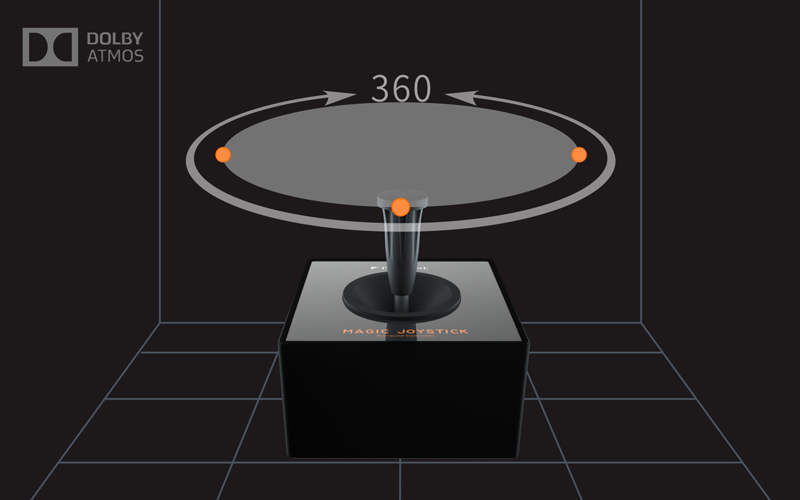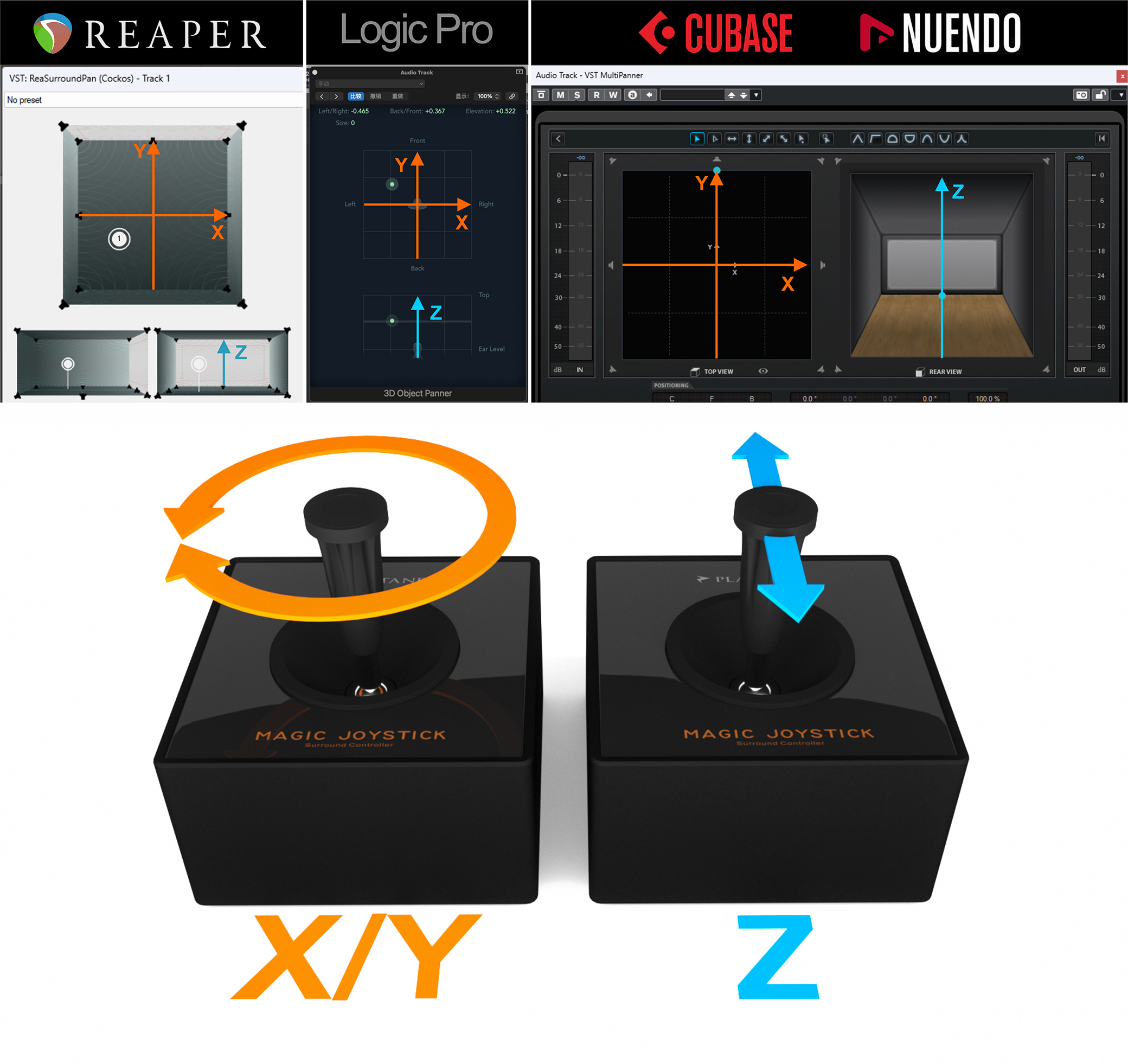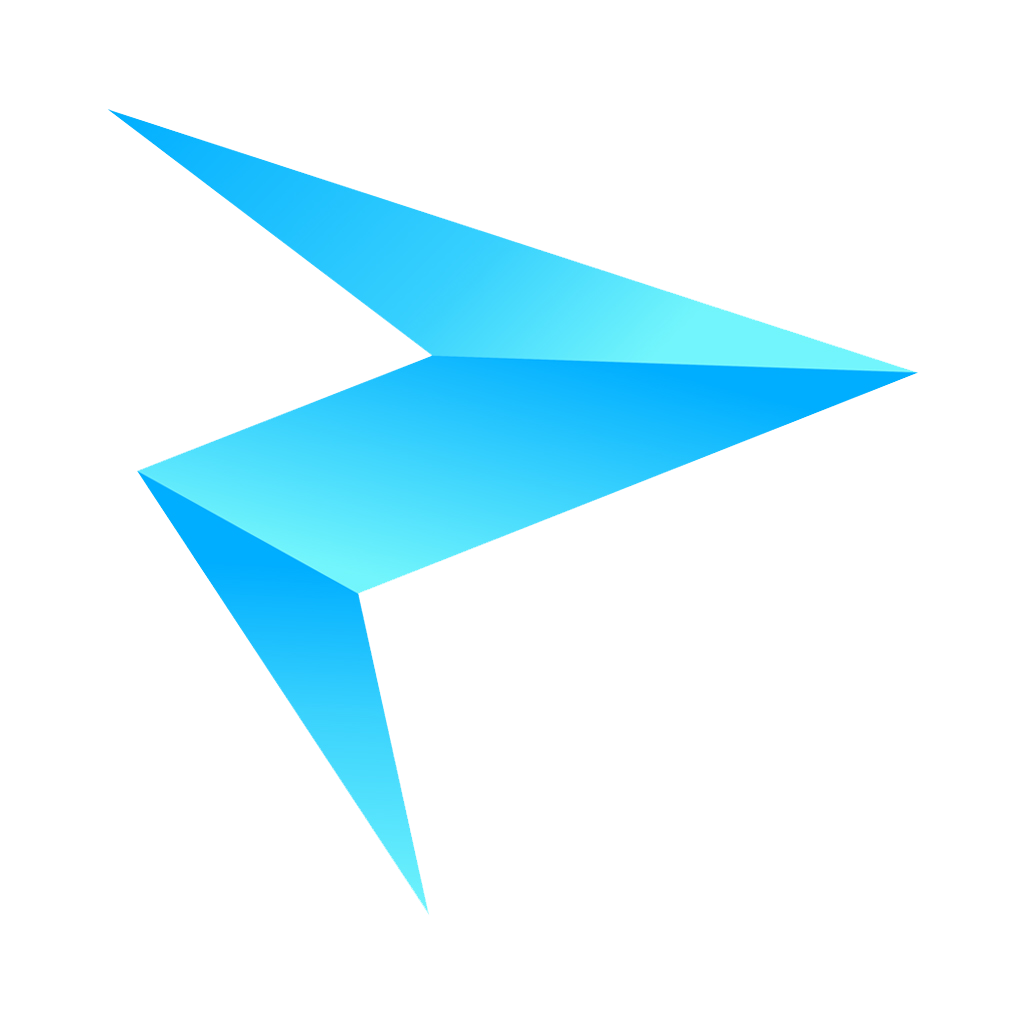Magic Joystick
Unleash the Soundscapes: Surround Sound Controller – Your Gateway to Immersive 3D Audio. Elevate Your Music Production and Explore Limitless Possibilities!
- OVERVIEW
- SPECIFICATIONS
- Protools Setup
- Logic Setup
- Steinberg Setup
- Ableton Live
- Download
- Distributor
- DAW Setup Tutorial
-
Support *PROTOOLS Surround,LOGIC/Dobly Atmos Panner/ Studio one /NuendoCubase /reaper/Live 3D Pan. and MIDI CC for DAW Midi controller
*MAC M chips need upgrade to V3.4 firmware, Don't Use Thunderbolt Cable!!
- Midi Pan Mode work in Midi Learn or MIDI CC PAN.
- 1 milliseconds latency from Joystick To USB MIDI
- Joystick can work in Protools, Logic Pro X, Studio One native surroud panner.
- 2 Magic Joystick can work in ATMOS 3D Panner in Logic Pro X and Cubase Nuendo surroud Panner in MAC OS .
- Midi Pan Mode can work in Dolby Atmos Panner Plugin after midi choice.
- Joystick is also a normal midi controller that can control more software.(CC #10 #11 #16 #17 #25 #26 )
- *Excluding Type-C cable in package, All kinds of Type-C data cables are compatible for mac or windows.
- 2D and *3D Midi Joystick controller
- MIDI PAN mode is CC #10 and CC #11 data for normal control, it can work on midi production for expression input on Y axle .
- Joystick mode is CC #25 and CC #26 For Logic and Studio One Panner.
- Joystick mode is CC #16 and CC #17 on channels 15 For Protools Joystick Mode.
- TYPE C USB 1.0 interface
- MIDI/Joystick control protocol can be switched
- USB MIDI no need driver install.
- WINDOWS and MAC operating systems are supported
- 25 pan positions between left and right in Protools
Set up Pro Tools with the Joystick protocol, follow these steps:
1. Connect Magic Joystick (Mode Switch to Joystick) to your computer via USB.
2. Launch Pro Tools and navigate to the Setup menu.
3. Select "Peripherals" from the dropdown menu.
4. In the Peripherals window, click on the "MIDI Controllers" tab.
5. In the "Type" dropdown menu, select "Joystick."
6. Choose the appropriate input and output MIDI ports to Magic Fader.
7. Click "OK" to save your settings.
Attention: Protools's Joystick protocal is special, it move 8/step.
Tutorial video: https://www.youtube.com/watch?v=iiiORh4zKl4&t=3s
Surround Mode:
1. Connect Magic Joystick (Mode Switch to Joystick) to your computer via USB.
2. Open Logic Pro X and add a surround track.
3. Track output setup to surround bus.
4. Click the surround Panner.
5. Mouse change panner Angle Value, and Click Midi learn on right mouse key.
6. move Joystick , and setup value to B0 19 Hi7 B0 1A Lo7 (if it is not this, please copy this to value frame.)
7. Mouse change panner Diversity Value, and Click Midi learn on right mouse key.
8. move Joystick , and setup value to B0 19 Lo7 B0 1A Hi7(if it is not this, please copy this to value frame.)
3D Panner Mode:
1. Connect 2 Magic Joystick (Mode Switch to MIDI PAN) to your computer via USB. If the name is same, you need in Midi Audio Setup Change the name in MAC OS first.
2. Open Logic Pro X Creat a Atmos Project and add a Object track.
3. Click the Atmos Panner.
4. Midi Learn Left/Right, Back/Front, Elevation, Size.
5. Left/Right setup value change to B0 0A Lo7
6. Back/Front setup value change to B0 0B Lo7
7. Elevation setup value change to B0 0B Lo7
8. Size setup value change to B0 0A Lo7
Tutorial video: https://www.youtube.com/watch?v=9x9ltJTJR4I
*Cubase and Nuendo Working 12+:
Only Surround Mode
1.Magic Fader swtich to MIDI PAN mode
2.On Software Midi Remote Tab
3.Import Script to Cubase and Nuendo.
Download XY Midi Remote Script
3D Pan Mode(Olny 2 Joystick work on Mac)
1.Magic Fader swtich to MIDI PAN mode
2.On Software Midi Remote Tab
3.Import Script to Cubase or Nuendo.
Download 3D Midi Remote Script
How to setup Cubase Midi Remote
Tutorial video: https://www.youtube.com/watch?v=ZNlRy8l4_gs&t=1s
Download and Unzip Script Folders
1 Copy Joystick 2 Scripts folders to:
Mac: HD:/Users/[Username]/Library/Preferences/Ableton/Live x.x.x/User Remote Scripts
Windows: C:\Users\[Username]\AppData\Roaming\Ableton\Live x.x.x\Preferences\User Remote Scripts
2 Open Live and open Preferences.
3 Click Link Tempo MIDI tab.
4 Choice MIDI->Control Surface: Magic Joystick XY and Magic Joystick Z
5 Choice MIDI->Input to Platane Magic Joystick and Platane Magic Joystick #2
6 Plug Dolby Atmos Music Panner in tracks.
7 Make sure first parameter is Pan X, second is Pan Y , third is Pan Z. If not you can click Configure, move the parameter to right positions.
8 If you want control the Panner in different track, Please click plugin, and then you can control them.
Tutorial video: https://www.youtube.com/watch?v=Hw4f41fO_6U
*Move Joystick From Left bottom to Right Top more than 10 times when plug usb cable. Joystick will going to DFU mode.(Only for Shipping after Nov.10.2013)
Joystick Upgrade Tools For Windows(Readme and Unzip First ,)
Korea: JD-SOLUTION-Exclusive
http://www.jd-solution.co.kr/>
England:Real World Studios
https://realworldstudios.com/>
We have uploaded Setup tutorial on Youtube, it includes Pro tools, Cubase, Ableton Live and some other popular DAW. Check on it if you have any problem with setting
https://www.youtube.com/@PlataneAudio/videos